Product configurations
Product configurations are at the center of StructPIM configuration. Learn how to work with them and what you can do
Setting up product configurations
The first step in configuring StructPIM is creating the neccessary product configurations. You should use different product configurations for products which are different in nature and thus require completely different attributes. Do not create product configurations for each product type where only the technical specifications differ. This is controlled by setting attributes in the category structure.
A product configuration consist of two configurations, one for a product and one for variants of a product. The properties of both configurations are explained below
| Property | Description |
|---|---|
| Alias | Define a unique alias for your configuration. This is the name a configuration will be displayed with in the system |
| Is abstract | Set a configuration as abstract, if you just want to use this product configuration as a base for inheriting to other product configurations, and no products should actually be able to use this configuration directly. |
| Inherit data setup | Allows you to inherit a setup from other configurations |
| Has variants | Define if products using this configuration have variants or not. When selected, you can create a configuration for variants as well as the product configuration |
| Tabs | Add tabs, headlines and attributes to your configuration. This is where you set up how the product sheet should look |
| Name configuration | Name configuration is used to generate a name to show in the PIM system. This can be a single attribute or a combination of attributes |
| Properties at creation | By default, attributes used in the name configuration are available when creating a new product. If you want to override this, you can select the specific attributes you want in the product creation interface here. |
| Nicknames | In some cases, where you have multiple product configurations, each used for a range of products, it can be difficult to define an alias generic enough for users to be able to understand when they should select one configuration over another. With nicknames, you can give a product configuration multiple names, making it easier for the editor to select the correct product configuration. |
| Save dynamic tabs together | By default, only the data on the active tab is saved on a product sheet, when save is pressed. When checking here, all tabs are saved no matter which tab is active |
| Product types | Product types are used to setup defining attributes. Each product type must have a unique set of defining attributes and a matching name configuration. Every variant attribute which is referenced as a defining attribute in one or more product types will only be visible on the variant editor page, when the attribute is set as a defining attribute of product type selected for that specific variant |
System tabs, headlines and properties
When setting up product configurations, you will mostly be setting up attributes to model the product structure. For example, you will create attributes for product name, brand etc. However, besides attributes, StructPIM allows you to work with what is called System tabs, System headlines and System properties.
These system items are all items with specific functionality such as showing all variants associated to a product, an interface for managing product hierarchy placements etc. These are also added to the product configuration setup.
Below is shown an example of tabs you can add to a product configuration. The dynamic tab is the one you will mostly use. On dynamic tabs, you can define the headlines and properties freely. If you select one of the other system tabs, they define the content of that tab themselves and you cannot add any other headlines or properties to that tab.

The same goes for headlines and properties. Dynamic headline is used to create a headline where you can freely add data items to it and dynamic property is used create a dataitem where you can set up the attribute you want.
If you haven't tried it yet, we recommend that you read the tutorial "Creating your first product"