Creating your first product
Now that you have installed StructPIM, you probably want to create a product to see everything working. Follow the guide below to get quickly up to speed
1. Create a product configuration
Start by creating af product configuration. Open the settings node, right click "Product configurations" and choose "Create Product configuration".
Enter an alias for your configuration and click "Create".

2. Create a tab with a headline
On your newly created product configuration, click the Add tab link, to open a tab dialog. Enter "Information" as alias for your tab and click the Add headline link. Enter "Basic info" as alias for your headline and press "OK" to close the headline dialog. Click "OK" again to close the tab dialog.

3. Set up a property
You have now created one tab with one headline. Click See tab content, to fold out the tab and see the headline you created on the tab. Click the headline "Basic info" to open the headline dialog. In the headline dialog, click the Add property link to open a property dialog.
Enter "Name" as alias and name for your property. Select the Type "Text" and click "OK" in the bottom of the dialog. The property is now added to the headline. Click okay, to close the headline dialog.

4. Set up how to render product name
You have now created your first property for your product configuration. All you need to do now, is set up how the product's name shall be rendered in the PIM-system.
In the Name configuration on your product configuration, write {0} as your name pattern and select your Name attribute in the "Name attributes" dropdown. By doing this. You are telling StructPIM that you want the data entered in the name property to be the presented name of products with this product configuration, when shown in the system.
You can now save your product configuration.

5. Create a product hierarchy
You are now ready to start creating structures for your products. Start by creating a new product hierarchy, by right clicking the Product hierarchies node. In the appearing dialog, select Create hierarchy. Enter "Primary hierarchy" as alias for your hierarchy and click "Create"

6. Create a category in your hierarchy
Create a category in your hierarchy by right clicking your newly created Primary hierarchy, and selecting Create product group. Enter "My first product group" as your category alias and press create.

7. Create your first product
Right click your newly created category and click Create product.

In the create product dialog, select your product configuration. StructPIM will now show you the property that is used as part of the name configuration.
Enter a name for your product and click create.

8. Congratulations, you have now created your first StructPIM product
You have now created your first StructPIM product and you have familiarized yourself with product configurations, attributes, product hierarchies, categories and products.