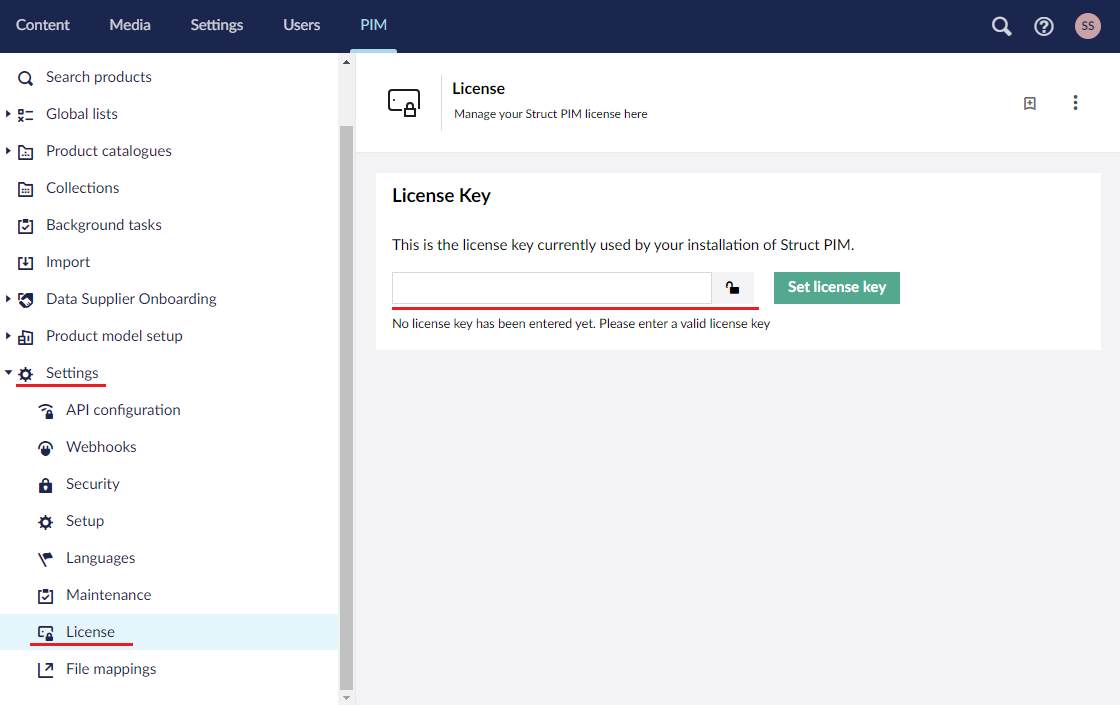Installing Struct PIM
This page shows you how to install Struct PIM into Umbraco and setting the license key for your Struct PIM instance.
Set up a Struct PIM database
Set up a MS SQL database for Struct PIM to use (We recommend using separate databases for Umbraco and Struct PIM). Create a login for the database and make the login db owner for the PIM database, and make sure you set the default schema for the login to struct.
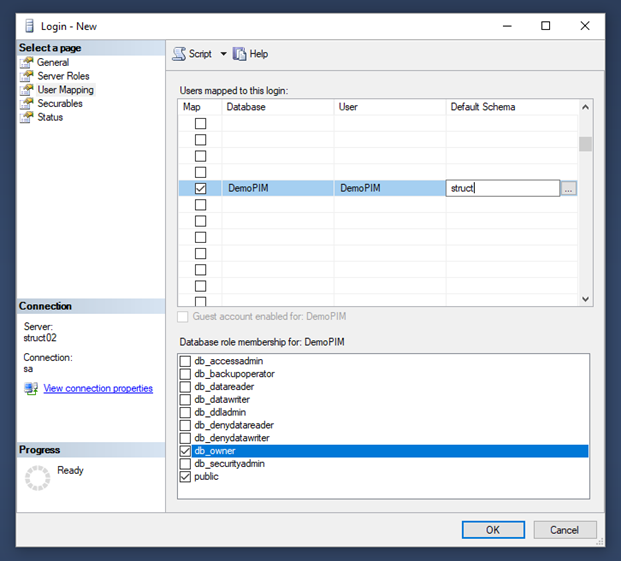
Open your Umbraco project
Open the Umbraco project you want to install Struct PIM into, in Visual Studio
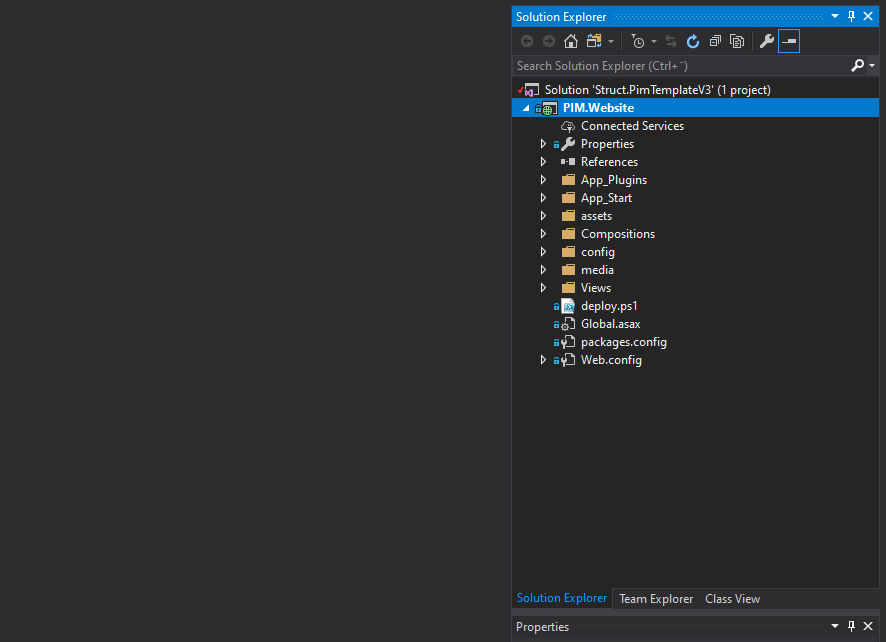
Install Struct PIM using Struct Nuget feed
Open Nuget package manager for your Umbraco project and select your Struct feed as Package source. Nuget will now show you the available Struct PIM packages.
Install the Struct.PIM.UmbBackoffice package into your Umbraco project. This package depends on the Struct.PIM package, meaning this will automatically be installed as well.
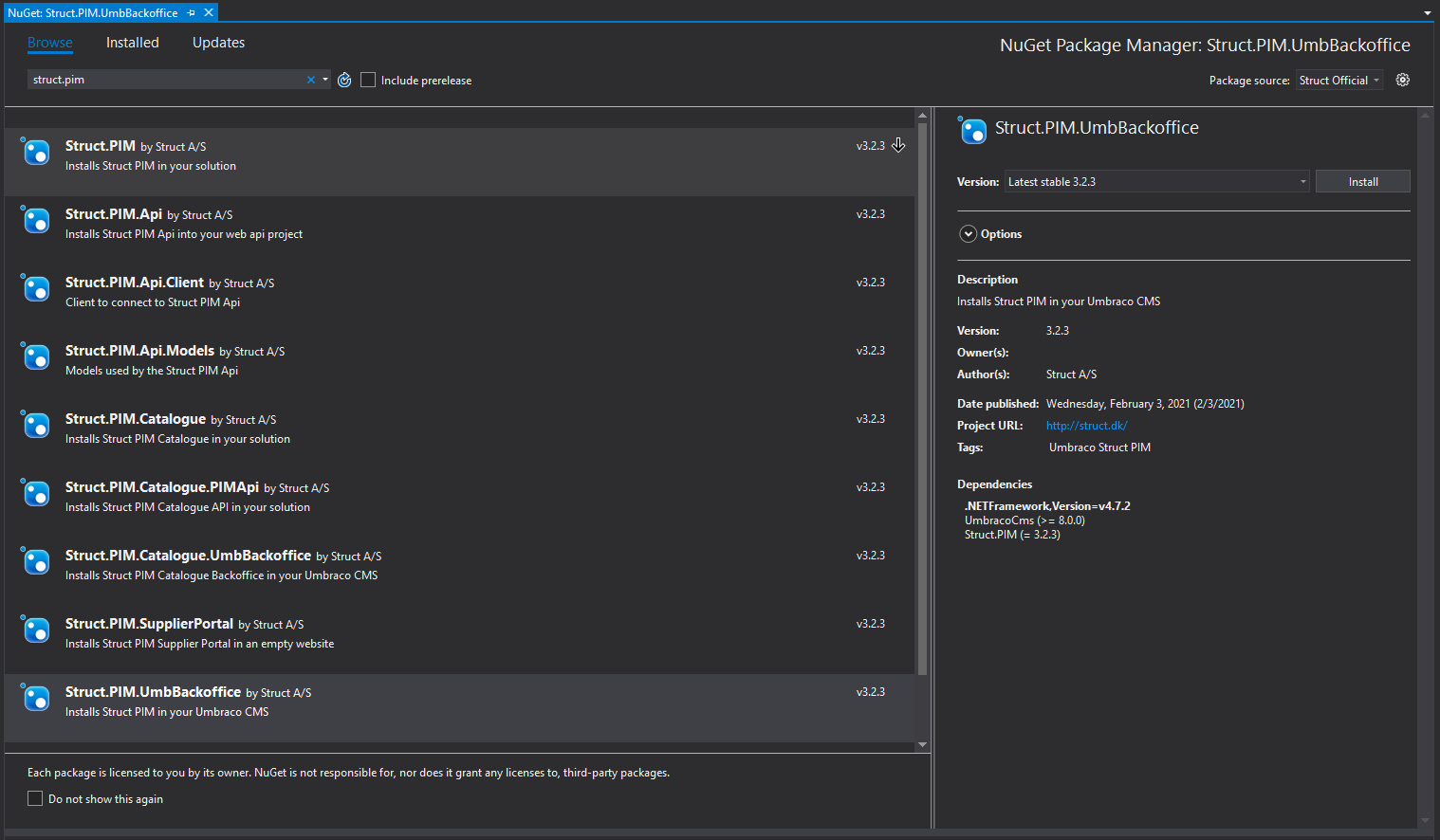
Set up PIM database connection in web.config
Open your project's web.config file and make sure the appSettings node has a subnode with the key Struct.PIM.ConfigurationVersion and a value corresponding to the version of Struct.PIM you have installed. This should automatically be set during the Nuget package install.
Locate the pimDbDSN connectionstring and set it to match your credentials for your newly created MSSQL database for Struct PIM
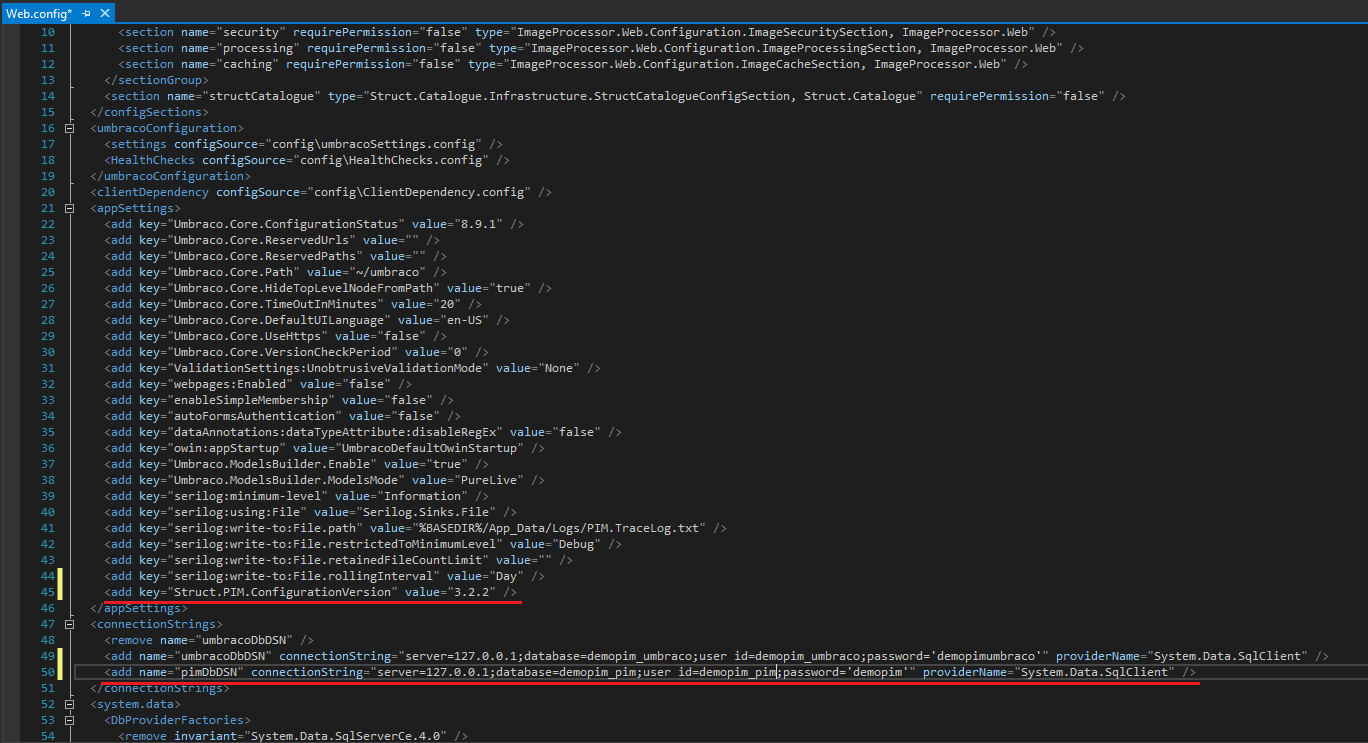
Compile and start Umbraco
Compile your solution and start up your Umbraco site. Struct PIM is now automatically installed in the database you have configured.
Set up access to Struct PIM
Once you have started Umbraco, log in to the backoffice and go to the user section. Select user groups and assign access to the new PIM section for the appropriate user groups.
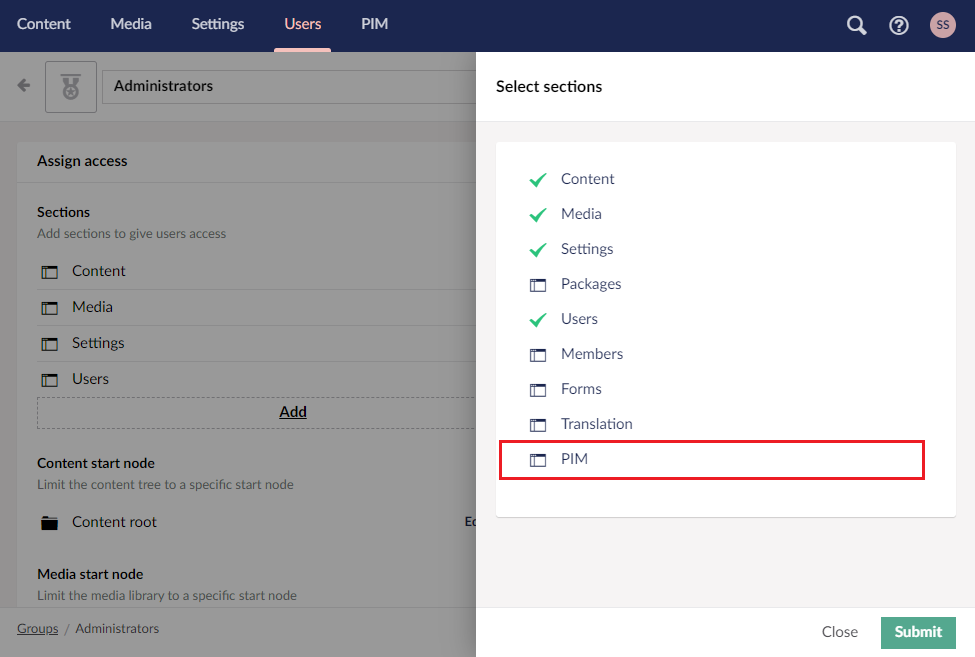
Open Struct PIM
Refresh the page and you should see the Struct PIM section appear in Umbraco.
Go to the Struct PIM section. Struct PIM will now prompt you that no license has been installed.
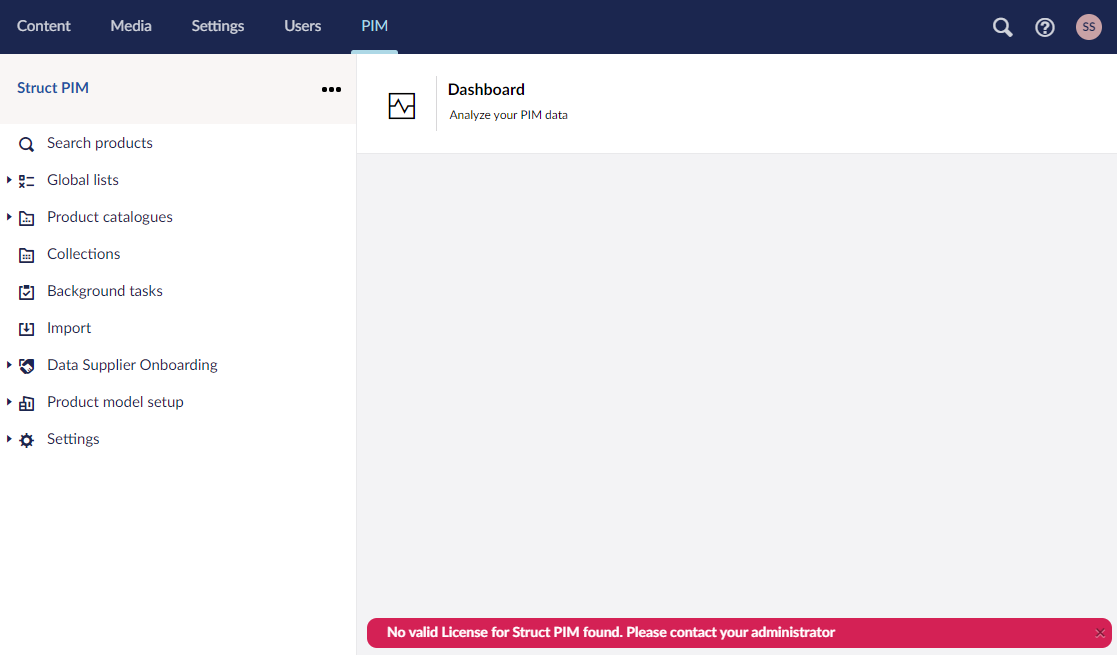
Install Struct PIM license
To install a license, go to Settings -> License in Struct PIM. Insert your license and save it. Struct PIM now verifies your license and activates Struct PIM. Once this is done, your license version and validation timestamp will be visible to you.