Installing Struct PIM
This page shows you how to install StructPIM into Umbraco and how to set up the StructPIM standard Api.
Install StructPIM into Umbraco
Prerequisites:
- You should have Visual Studio installed with Struct Nuget feed added
- You should have a Visual Studio project with UmbracoCMS installed and running
1. Set up a StructPIM database
Set up a MS SQL database for StructPIM to use (We recommend using separate databases for Umbraco and StructPIM). Create a login for the database and make the login db owner for the PIM database, and make sure you set the default schema for the login to struct.

2. Open your Umbraco project
Open the Umbraco project you want to install Struct PIM into, in Visual Studio

3. Install StructPIM using Struct Nuget feed
Open Nuget package manager for your Umbraco project and select your Struct feed as Package source. Nuget will now show you the available Struct PIM packages.
Install the Struct.PIM.UmbBackoffice package into your Umbraco project. This package depends on the Struct.PIM package and the Struct.PIM.Api.Client package, meaning these will automatically be installed as well.

4. Set up PIM database connection in web.config
Open your project's web.config file and make sure the appSettings node has a subnode with the key Struct.PIM.ConfigurationVersion and a value corresponding to the version of Struct.PIM you have installed.

5. Compile and start Umbraco
Compile your solution and start up your Umbraco site. The StructPIM is now automatically installed in the database you have configured.
6. Set up access to StructPIM
Once you have started Umbraco, log in to the backoffice and go to the user section. Assign access to the new StructPIM section for the appropriate user groups.

7. Open StructPIM
Refresh the page and you should see the StructPIM section appear in Umbraco.
Go to the StructPIM section. StructPIM will now prompt you that no license has been installed.

8. Install StructPIM license
To install a license, go to Settings -> License in StructPIM. Insert your license and save it. StructPIM now verifies your license and activates StructPIM. Once this is done, your license version and validation timestamp will be visible to you.

9. That is it, you are done :-)
You have now installed Struct PIM into Umbraco and can start working with the system.
Install StructPIM Web Api
Prerequisites:
- You should have Visual Studio installed with Struct Nuget feed added
- You have set up a Struct PIM database
1. Create a new empty web application
Start by creating a new Web application in Visual Studio

Select and empty template

2. Install StructPIM Api in project
Open Nuget Package Manager for the newly created web project and select your Struct feed. In the Struct feed, select the Struct.PIM.Api package and install it into your project (Please note that the version of the Web Api should follow the version of Struct.PIM.UmbBackoffice you might have installed in your Umbraco project).

3. Set up web.config
After installing StructPIM web api into your project, open the web.config file of that project and set up the connectionstring for your StructPIM database. Ensure the value of the AppSetting Struct.PIM.ConfigurationVersion corresponds to the installed version of Struct.PIM

4. Start StructPIM web Api
Start your PIM Api web project and go to /heartbeat, to ensure the Api is running. You should see a short message stating the Api "Is alive".

5. That is it, you are done
You have now installed StructPIM web api and can start using it to import and export data from StructPIM.
The StructPIM Web Api supports Swashbuckle for Api documentation
You can install Swashbuckle to get a complete UI for the Api in which you can also directly test the Api endpoints. Follow the steps below to set up Swashbuckle for StructPIM Web Api.
5.1 Install Swashbuckle documentation
Open Nuget package manager for your PIM Api project, search the nuget.org feed for Swashbuckle and install Swashbuckle in your project.

5.2 View Api documentation using Swashbuckle
Start the Api, and go to /swagger. Swashbuckle will now show you a full documentation of the Api endpoints, which you can browse and try out directly in your browser.